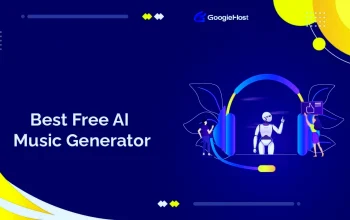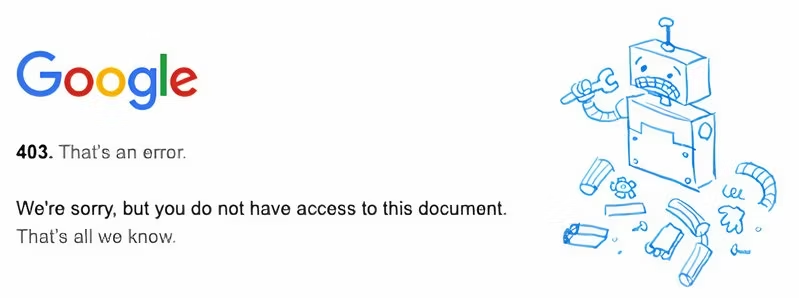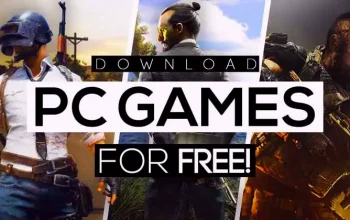Sure, I can guide you through the process of adding webmail to Gmail. By “webmail,” I’m assuming you mean another email account that you want to access through your Gmail interface.
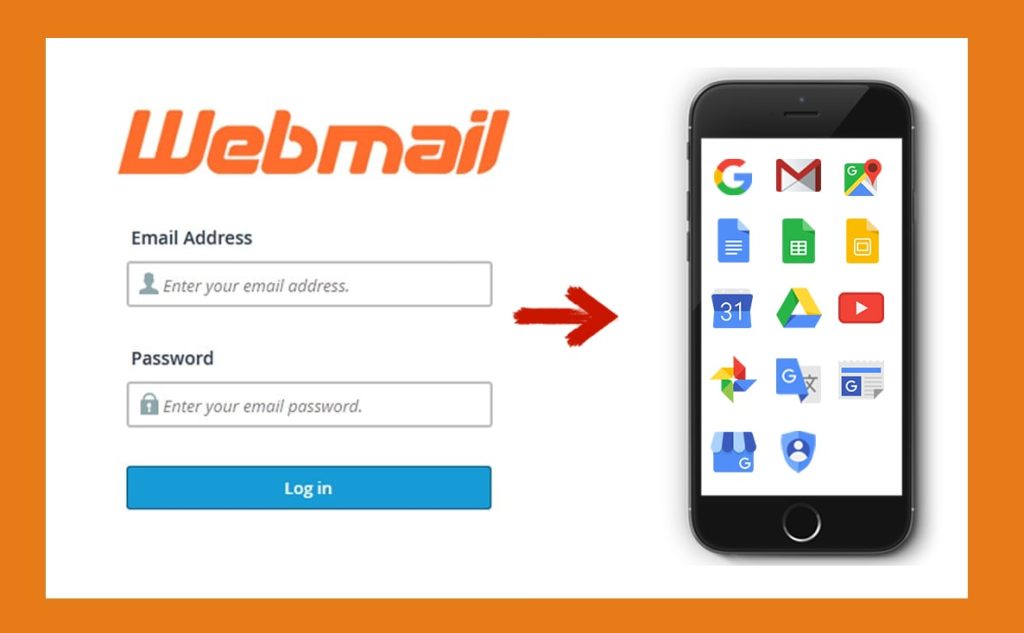
Best Guide to add Webmail to Gmail on phone
Here’s how you can do it step by step:
- Access Gmail App: Open the Gmail app on your mobile phone.
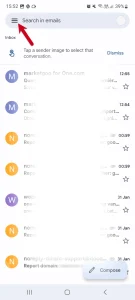
- Navigate to Settings: Tap on the menu icon (usually three horizontal lines) located in the top left corner of the screen. Scroll down and tap on “Settings.”
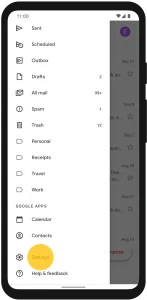
- Select Your Gmail Account: If you have multiple accounts linked to the Gmail app, tap on the account where you want to add the webmail account.
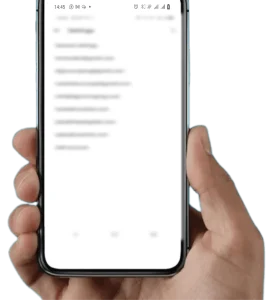
- Tap on “Add Account”: Scroll down until you find the “Add Account” option and tap on it.
- Choose “Other”: In the list of available account types, tap on “Other” since you’re adding a webmail account.
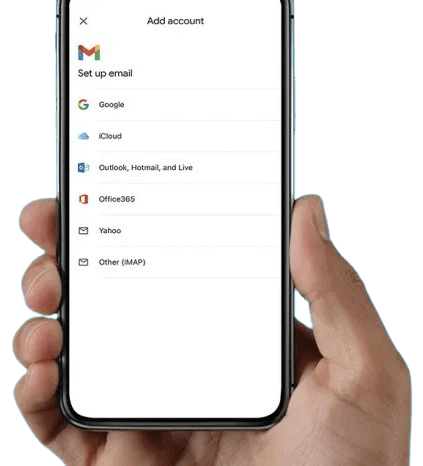
- Enter Email Address: Type in the email address of the webmail account you want to add and tap “Next.”
- Select Account Type: Choose the account type (IMAP or POP3). For most webmail providers, IMAP is recommended as it syncs your emails across devices.
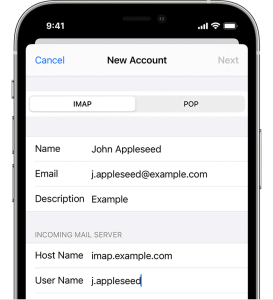
- Enter Password and Server Details: Enter the password for the webmail account and provide the incoming mail server (IMAP or POP3) details. You may need to consult your webmail provider’s documentation for this information.
- Configure Account Options: Depending on your preferences, you can adjust settings like sync frequency, whether to sync contacts and calendar, etc.
- Verify Account: If prompted, complete any verification steps required by your webmail provider to confirm that you own the email address.
- Finish Setup: Once everything is configured, tap “Next” or “Done” to complete the setup process.
- Access Webmail in Gmail: You should now see the webmail account listed alongside your Gmail account(s) in the Gmail app.
You can switch between accounts by tapping on your profile icon in the top right corner of the app.
That’s it! You’ve successfully added webmail to Gmail. You can now switch between your Gmail account and the added webmail account using the dropdown menu in the upper right corner of the Gmail interface.
For how to add webmail to Gmail on laptop, read the next page